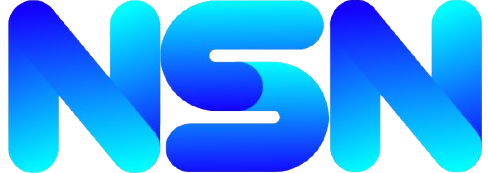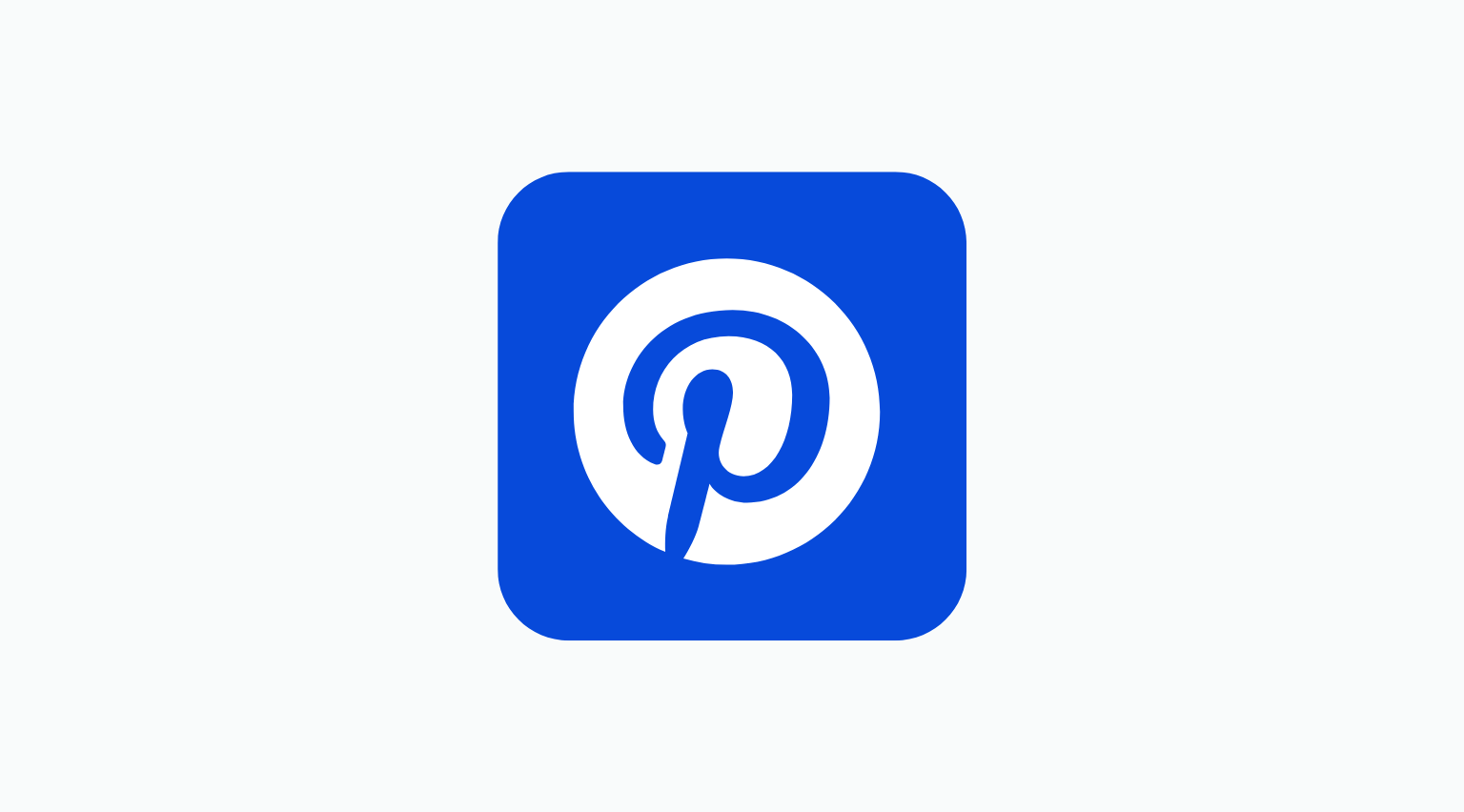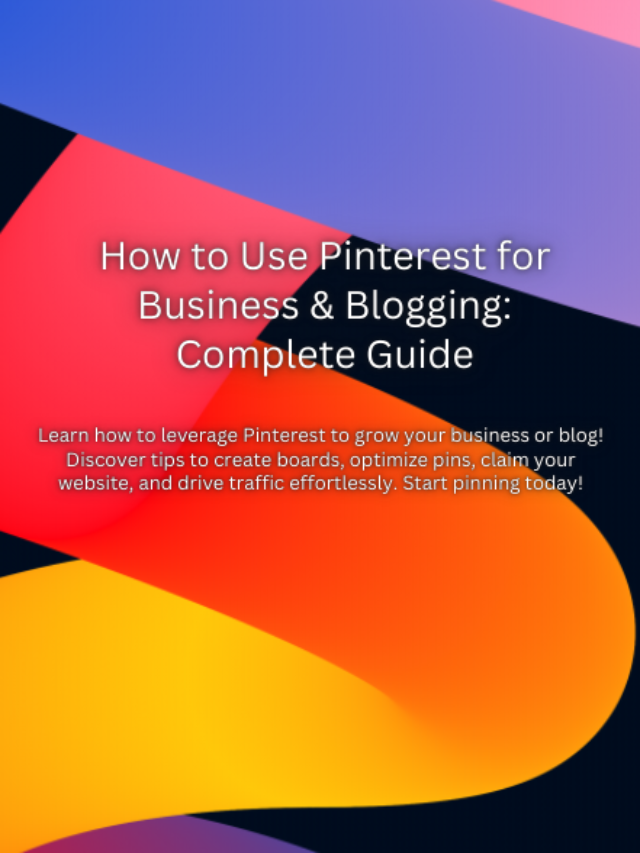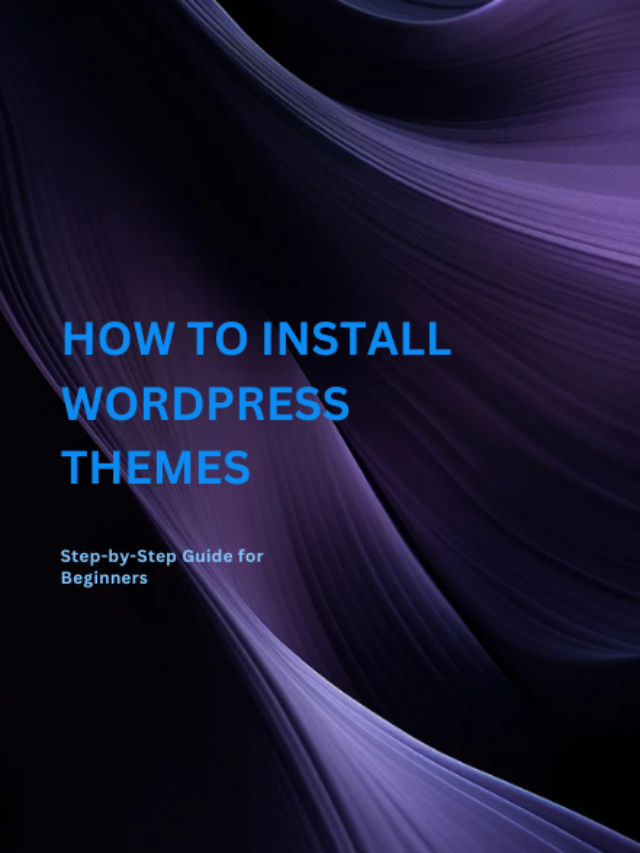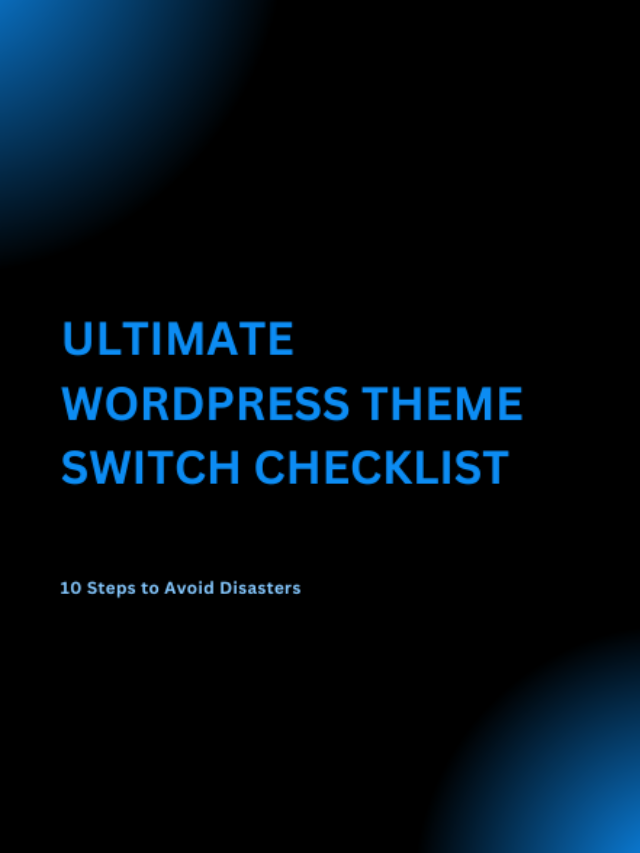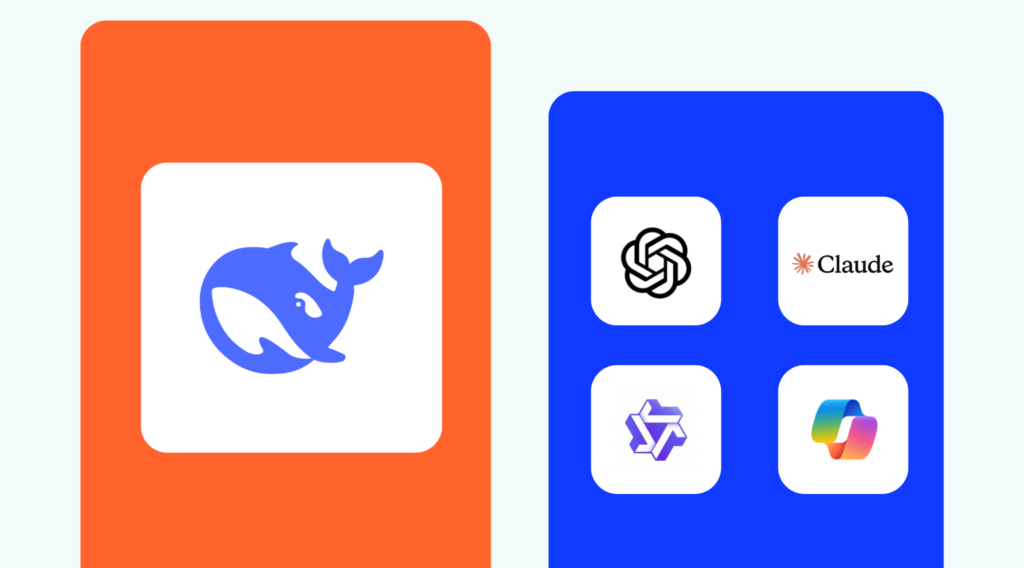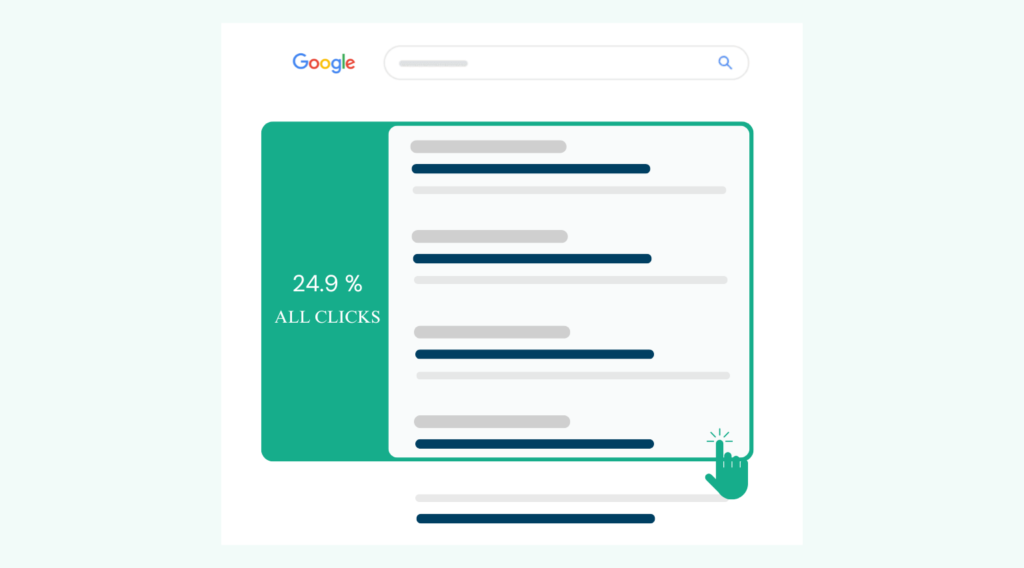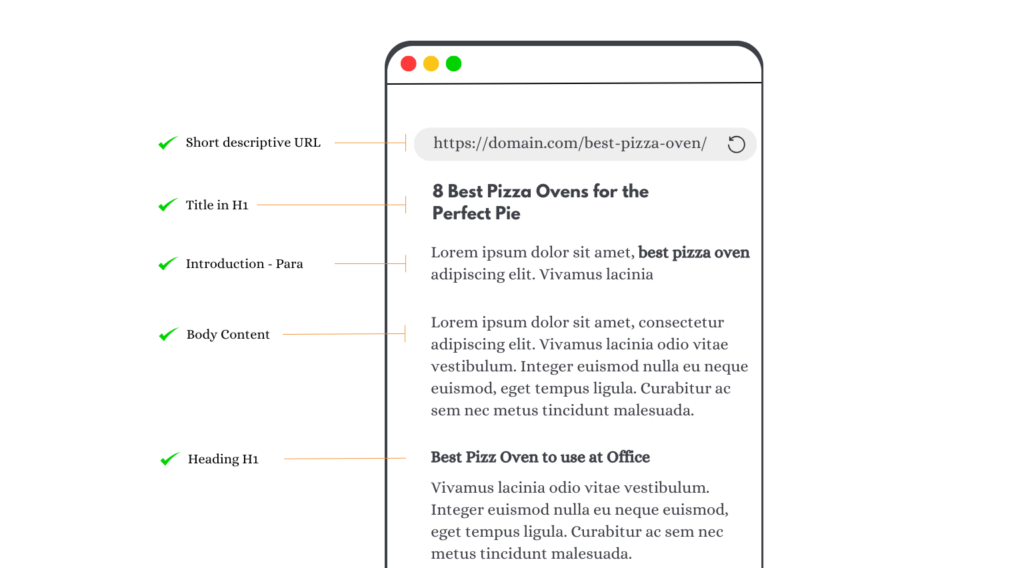Over 200 million people around the world monthly come to Pinterest to discover new products, articles, interesting facts, influencers, and so much more. In this article, I’ll tell you How to use Pinterest for your business or blog.
Use Pinterest For Business & Blogging
1. Create and name a board after your blog.
2. Structure a winning pin.
3. Check SEO from your end.
4. Create related boards.
5. Create a staff board.
6. Make your blog Pinnable.
7. Be sure to engage with your followers.
8. Include captivating images
9. Post on schedule.Pinterest represents a huge opportunity for businesses and brands, who wants to build an engagement with their audience and drive valuable traffic to the website.
Using Pinterest to showcase your products is a great way to reach those customers who are preparing to make a purchase.
Most of you have been seen a button on somewhere on the page when you were reading a blog on a website, which gives you the choice to pin the post.
On Pinterest, you don’t need to spend money to reach a targeted category audience. Just choose the right #hashtags while posting and soon you will get your result.
Welcome to Pinterest!
The rate of success on Pinterest is very high for business or blogging, you can promote your posts, sell products, drive traffic to your website, and achieve more followers.
How To Use Pinterest For Business & Blogging
Pinterest is so easy to use that anyone uses it, it will introduce your business and blogs to a whole new audience.
In summary: Think if someone pins your latest blog post to his or her Pinterest profile, then there’s a chance that 10 additional people repin that content & another 10 people repin that same post. Suddenly your content start running and sharing & repinning can be infinite.
This benefits you in many ways:
- Increased sales!!!
- New leads
- Increase followers
- Increases awareness & engagement
Pinterest Features Overview:
Pins:
Pins work as a vital role in Pinterest and that’s how users discover new content.
You can save pins you find on Pinterest or add new ones from your favorite websites, or create one by yourself.
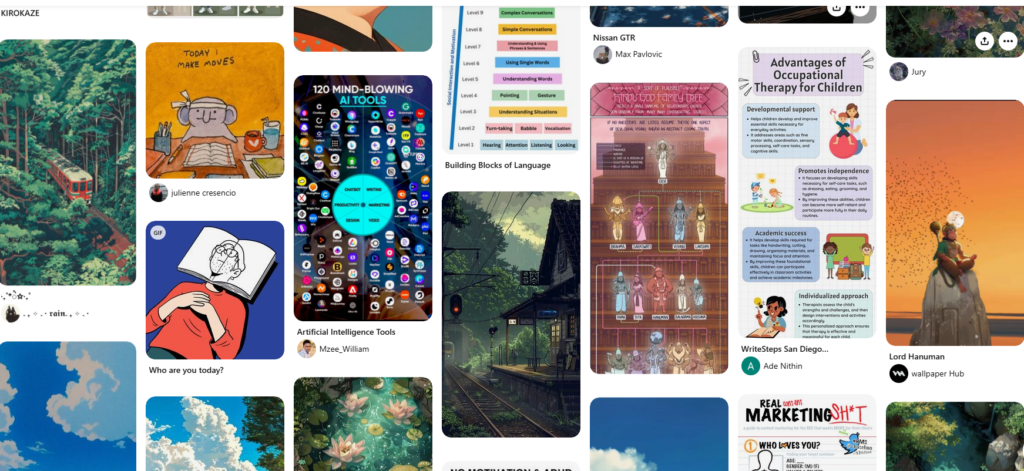
Each pin typically contains an image or infographics, or video, Title, Description, and a link back to the original source.
Boards:
Boards in Pinterest allows you to save your favorite pieces of content (Pins) in one place. You can create new boards or when you create a new Pin, Boards allows people to see or explore your ideas easily.
You can make boards about anything and everything.

Boards allow businesses and brands to help their viewers to find their favorite content according to their interests with the help of boards.
Repin:
Repin means when a user adds any PIN to their own boards while browsing Pinterest.
Remember when a user repin is the original PIN, the user who first pinned the image will also get credit.
Even though any business or brand isn’t creating original content for Pinterest, they can still add tons of value for their followers through Repin.
Promoted Pins:
Like the many other social networks, Pinterest also provides an advertising tool for businesses or brands to get their content in front of new users. In Pinterest, they are likely called Promoted Pins.
Businesses advertise their post or Pin on Pinterest so they can reach more customers for their businesses.
A recent survey by Pinterest shows that 93% of pinners use Pinterest to plan purchases, and 40% of users use Pinterest for daily information.
It’s not a joke, it’s real ?
Getting Started With Pinterest
Ready to start pinning? I’ll guide you through all the steps to set up your Pinterest profile for business or blogging.
#1 How to Create a Pinterest Profile for Business or Blogging
There are two available options to create a Pinterest business account. First, you can create a new business account or you can convert an existing Pinterest account into a business account.
A business account gives you a variety of features for marketing, like Pinterest Analytics, and Promoted Pins.
#2 Create a Brand New Business Account (in Addition to Your Profile)
- Go to Pinterest for Business & select “Join as a Business.
- Enter details about your business such as email, name, website URL, and then select “create account”
- Read & accept if you agree to the Pinterest Business Terms of Service & click “Create Account.
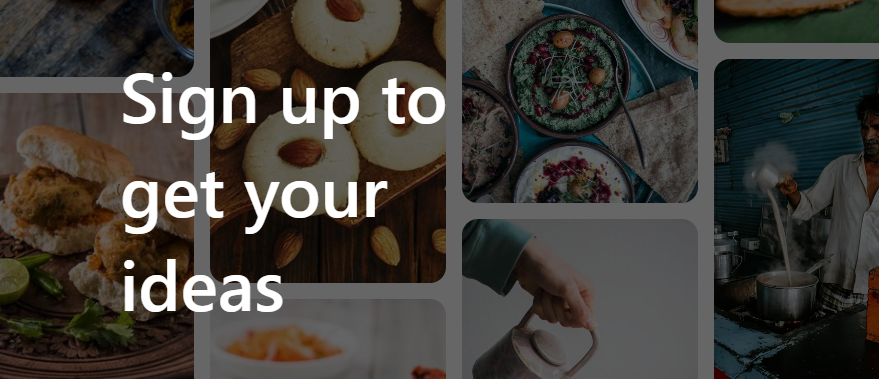
Either way, I highly recommend you create a business account if you have a business or blog.
#3 Complete Your Pinterest Business Profile
After creating a new business account, there’s is still some work left to do to make the profile optimized.
Completing your profile is the next step to make your account discoverable and look genuine for the Pinterest users.
- Upload your profile logo or image
- Choose your username wisely (So any Pinterest users can easily remember it)
- Complete your bio or (About section) – include those keywords that are optimized for search
- Add your location
- Add your website ( Verify your website for best results)
#4 Claim your business website
Claiming your website on Pinterest is an easy task. It unlocks great features including analytics, featured logo, shows your website information on every pin, and more.
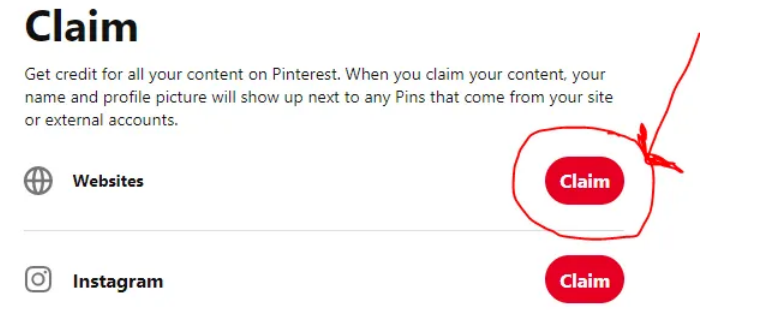
To claim your website you have to add a verification HTML code to your website header. Here’s an easy guide from Pinterest you show you how to quickly claim your website.
#5 Create your first Pinterest Board
As I told you above about what is Pinterest board now let’s learn how to create a board on Pinterest.
Go to your Pinterest profile and click on “Boards.” From there, click on the create the board.
Next, choose a name for your board and if you would like to make you boards “secret” you can select the option.
Secrets pin can only be seen by you no one else can see it. Secrets Pins or Boards won’t appear in the home feed, or anywhere else around Pinterest.
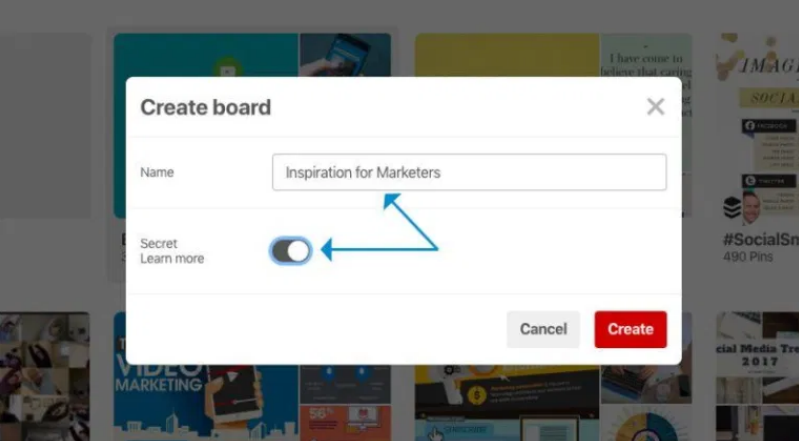
After creating your board you have to edit it for the best result. You can edit individual settings for each board, like name, category, description, cover image, and more. Filling out these details make it SEO friendly for Pinterest.
#6 Create your first Pin
To do this, choose one of your boards in which you would like to Pin to. Then select “Plus icon to Pin”
After that, you can add Pin details such as featured image, title, description, and website URL.
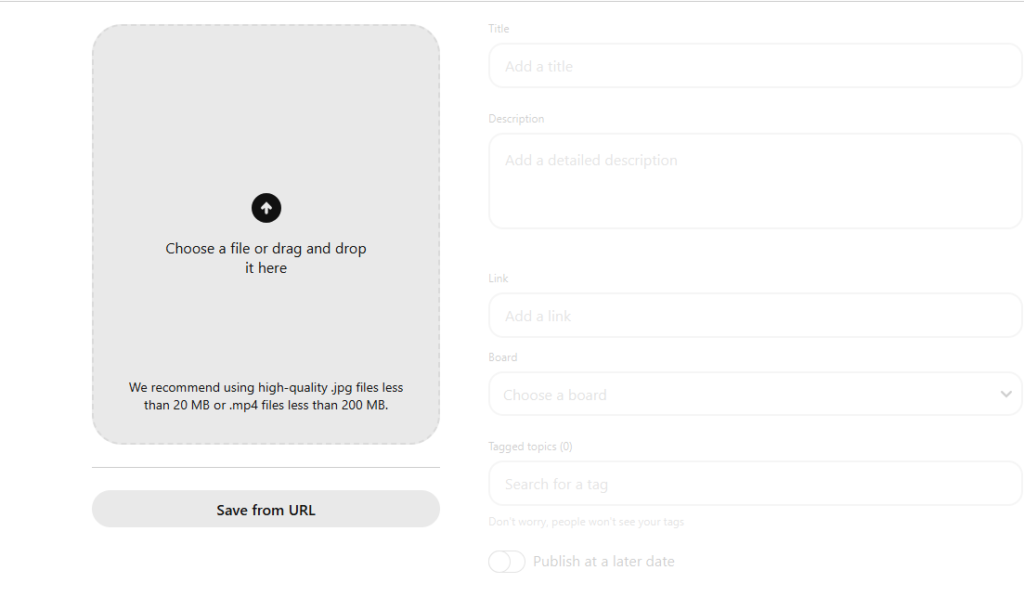
How to grow your Pinterest Business Account:
On Pinterest, the number of followers is the most important thing, the more followers you have the more people see your Pins. So always make your Pin fully decorative so they can attract more viewers
#1 Make your business or blog Pinnable With the Save Button
If a customer or random visitor is browsing your website and sees a picture of their choice, they can choose the save button to add it to their Pinterest boards, which means more on Pinterest People can see your products.
Adding the Pinterest “Save” button to your website gives a great value to your Pinterest profile.
To learn more information about how to set up your website with a save button, Pinterest has a guide for you.
#2 Create an interesting boards
Creating interesting boards attracts more visitors. When you create separate boards, you can categorize them by their post categories. It helps users to easily find interesting facts according to their needs.
For example. If you run a business or blog, you can create different categories according to your products, such as by placing the wallpaper on the category of wallpapers board.
#3 Include infographic images.
Images are a huge part of Pinterest, images work as the face of your products on Pinterest. More attractive images lead to more sales or more visitors, so make sure your images are captivating.
Your image should be fully decorative so it should entice the reader to open the pin.
Always choose images with the correct aspect ratio, for Pinterest that’s 2:3 or 4:5. Remember, images are the main part of a pin, to catch a reader’s eye they should fit.
#4 Enable Rich PIN for your Pinterest Business Account
Rich Pins add extra details to your Pins from your website. For now, there are four Rich Pins you can start using: products, articles, app(App Pins are only compatible with iOS apps), and recipe.
If you want to add Rich Pins to your Pinterest Business profile, so you can follow these steps by Pinterest here.
Creating Rich Pins is a bit of technical work, so you can contact your website developer to do this, or you can do it on your own.
To do it by your own:
You can copy and paste this example text into your page’s head tag. Just change the content to match your page
<head>
<meta property="og:type" content="article" />
<meta property="og:title" content="Exploring Kyoto's Sagano Bamboo Forest - CN
<meta property="og:description" content="A constant inclusion on lists of "fo
<meta property="og:url" content="http://www.cnn.com/2014/08/11/travel/sagano-b
<meta property="og:site_name" content="CNN.com" />
<meta property="article:published_time" content="2014-08-12T00:01:56+00:00" />
<meta property="article:author" content="CNN Karla Cripps" />
</head>
After adding meta tags to your web pages, validate one of your correctly marked-up content pages in the Rich Pins Validator.
Once you apply, Pinterest will process your application within 24 hours. When your site gets approved, all your content from webpages that have the correct meta tags will appear as Rich Pins, when you create a new Pin.
For WordPress, use this Plugin.
#5 Post on schedule
Remember, when you post on Pinterest make it on schedule. You don’t have to post every time as you do on other social networks.
According to me the best time to post on Pinterest between 8 pm. And at 11 pm o’clock at night. You should avoid posting on Pinterest during the time when people are at work
Doing this helps you to get more leads, impressions, and engagements with users.
#6 Create Ads on Pinterest with Promoted Pins
Ready to promote some of your key products or images on Pinterest? Promoted pins help in easily get your products in front of the right audience.
According to Pinterest, 61% of Pinners have made a purchase after seeing content on their feed. To promote your business and reach new customers this is a great opportunity. Promoted Pins are really easy to set up with Pinterest Ad Manager and fit with your boards and Pin styles.
This helps you to build brand awareness, increase online sales, drive traffic back to your website, creating Promoted Pins could be great for your business.
FAQ (Question & Answers)
Creating interesting boards attracts more visitors. When you create separate boards, you can categorize them by their post categories. It helps users to easily find interesting facts according to their needs.
On Pinterest, you don’t need to spend money to reach a targeted category audience. Just choose the right #hashtags while posting and soon you will get your result.
Pinterest is completely free to use whether you use a normal account or a business account. Pinterest is a great platform to reach your targeted audience and increase your sales, Pinterest is great for both Business & Blogging.
Pinterest represents a huge opportunity for businesses and brands, who wants to build an engagement with their audience and drive valuable traffic to the website. Using Pinterest to showcase your products is a great way to reach those customers who are preparing to make a purchase.
Conclusion:
Pinterest is a perfect place to showcase your brand, business, and products to an engaged marketplace. I’ve provided you all the hints and tips I know in this guide. (Start Pinning Now❤ )
Subscribe to our Newsletter:
Our Web Stories