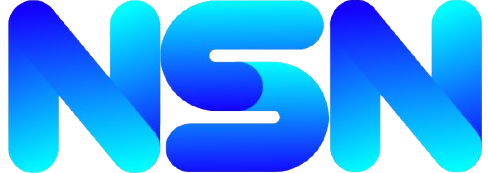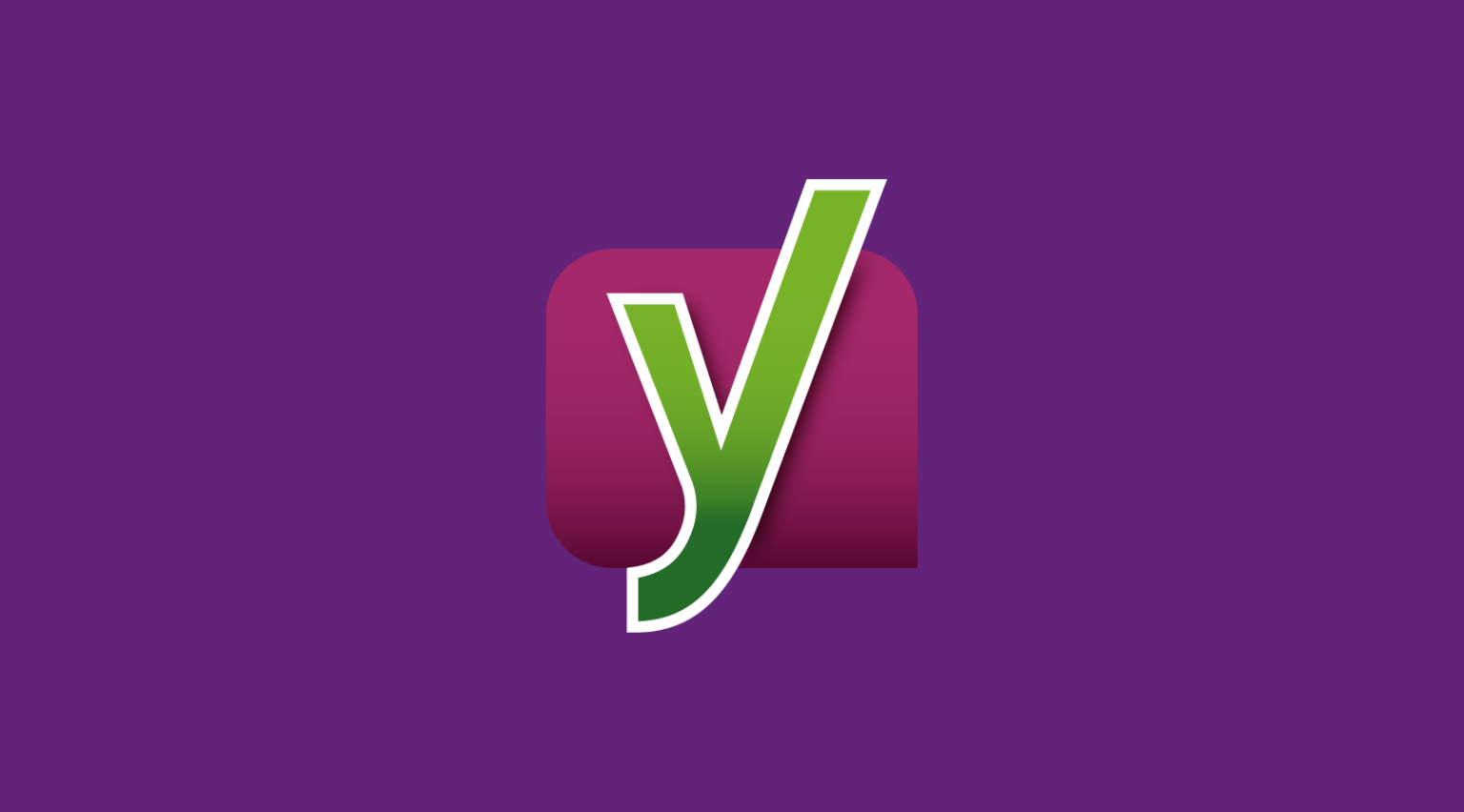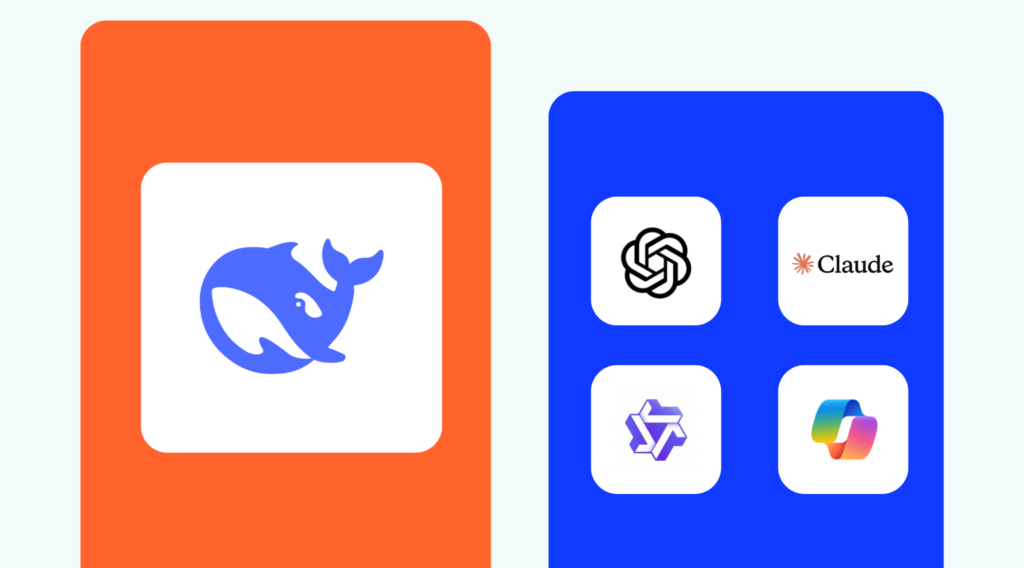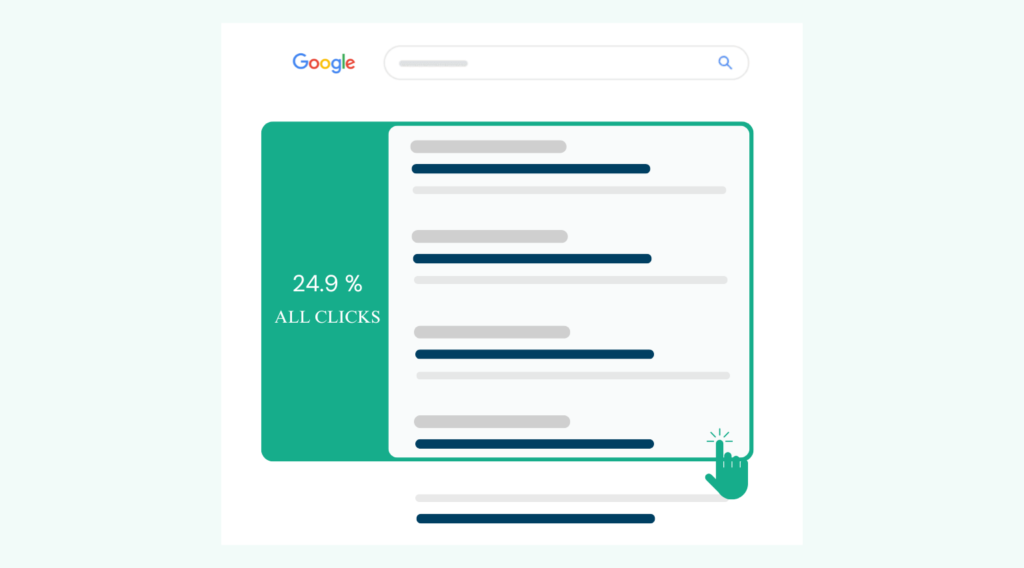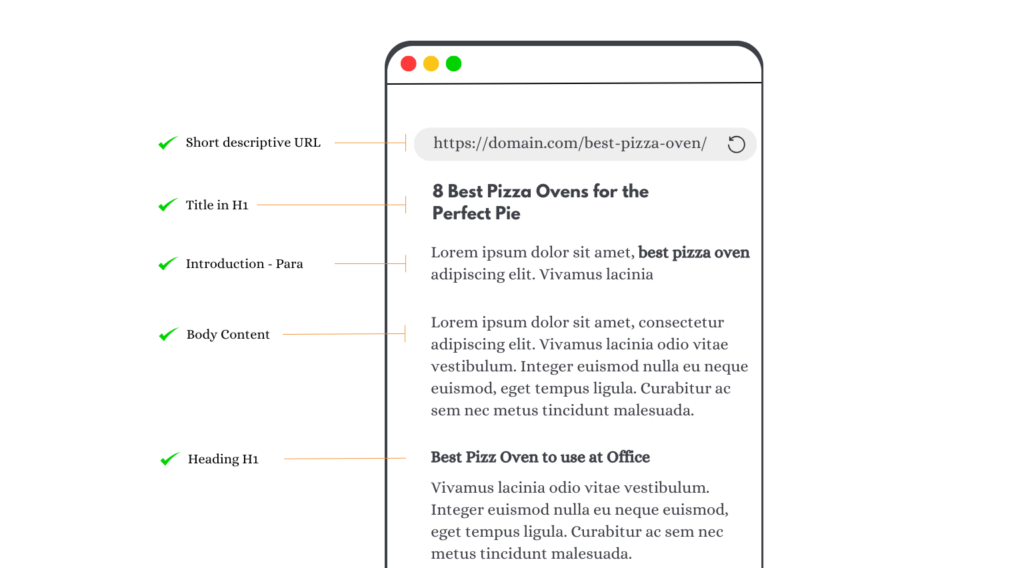Today in this guide let’s learn how to set up Yoast SEO plugin. The team made some changes and makes the plugin more powerful.
They decided to disable the WordPress 5.5 core XML sitemaps in favor of using their own created sitemaps. There’s is also some UI changes in the newer version.
The team added an abstract class to easily add dynamic block in Yoast SEO / add-ons. There are many SEO plugins for WordPress but we especially recommend you to use Yoast SEO. Yoast SEO plugin comes with many features but setting up this plugin is not that easy task.
Yoast SEO gives you more advantages than the All In One SEO plugin.
If we talk about the best SEO Plugins for WordPress, that would be Yoast SEO
Complete Guide To Setup Yoast SEO Plugin
Yoast SEO is an all-in-one tool for a blog, it provides complete search engine optimization. However, installing this plugin can be difficult for some people, especially for new bloggers, or those who have no knowledge of SEO.
Always keep in mind if you configure anything wrongly, your site may get a bad effect on crawling and indexing. Use the best configuration for your website.
Yoast SEO is one of the most comprehensive SEO plugins for WordPress with many built-in tools and features. Let’s understand some special features offered by this plugin:
- Webmaster tool verification in Google, Bing, Yandex, Baidu
- Change post’s SEO title and meta description on a per post
- Title and meta description control for taxonomies, pages, homepage, etc
- Focus keyword testing
- Google search result snippet previews.
- Auto Sitemap generator
- Breadcrumbs support
- Edit robots.txt and .htaccess file at one place
- Feature to migrate from other SEO plugins
- Hide date from search engine snippets
- RSS footer/header configuration
- Breadcrumbs support
- A redirect manager
- Internal linking suggestions
- Custom Permalink support
- Meta Robots configuration
- Supports Facebook Open Graph
- and many more.
Complete Configuration Set-Up Guide For Yoast SEO Plugin
After activating the Yoast SEO, you will notice a new menu item in your WordPress admin bar labeled SEO, which is Yoast SEO
Well knowing about the Yoast SEO plugin, let’s go to the Yoast SEO dashboard. You can see some features are already pre-activated for you
Yoast SEO General Settings
At Yoast SEO general you can see three option Dashboard, Features, and Webmaster Tools.
Features of Yoast SEO: Yoast SEO comes with a lot of built-in features. You can easily turn them on and off. By default, all the options are turned on
If you want to stop something, you can. But we recommend you to let everything as it was. Because these features help you to write a better SEO optimized article. (how to set up yoast seo plugin).
Now, Let’s take a quick look at each item in features have, and what it does.
- SEO analysis: The SEO analysis offers suggestions to improve the SEO of your text
- Readability analysis: The readability analysis offers suggestions to improve the structure and style of your text
- Cornerstone content: The cornerstone content feature lets you to mark and filter cornerstone content on your website
- Text link counter: The text link counter helps you improve your site structure
- XML sitemaps: Enable the XML sitemaps that Yoast SEO generates
- Admin bar menu: The Yoast SEO admin bar menu contains useful links to third-party tools for analyzing pages and makes it easy to see if you have new notifications.
Yoast SEO Webmaster Tools
You can use the boxes to verify the different Webmaster Tools. This feature will add a verification meta tag on your home page. With the help of this, you can easily verify your website for search engines.
Yoast SEO Search Appearance
Search Appearance contains many things like General, Content-Type, Media, Taxonomies, Archives, Breadcrumbs, RSS. See the complete explanation below.
1. General:
In general, you can choose the symbol to use as your title separator. This will display between your post title and site name. It helps to create an optimized URL.
2. Content Types:
At content types, you can set your search appearance, data snippet, whether to show SEO meta box for each content type or not. If you don’t know what to do then leave everything to Yoast SEO it’s default options would work for your website.
You can set your SEO title template and meta description. However, we recommend you only tweak the SEO title and leave the meta description field empty. This would allow Yoast SEO to dynamically generate a description from the first few lines of your article.
3. Media:
By default, WordPress creates a new page for every upload media, happening this could give a negative SEO impact. Yoast SEO helps you fix that by redirecting users to the attachment file instead of the attachment page.
When you upload media (image or video) to WordPress, it doesn’t just save the media, it creates an URL for that particular media.
This option is set to ‘Yes’ by default and you don’t need to change it
4. Taxonomies:
On the Taxonomies tab, you can configure your titles and meta for categories, tags, custom taxonomies, and post format archives. Privacy & Cookies Policy.
The default variables should work for most sites.
5. Archives:
The Archives tab allows you to control search appearance options for miscellaneous archive pages on your websites. It includes author, date, search, and 404 pages.
However, if you run a single author blog, then you should disable author archive pages from search engines.
For a single author blog, if you don’t disable it, this will creates duplicate content that affects your SEO rankings.
6. Breadcrumbs:
Breadcrumbs are a great way for internal linking because it defines a clear path to the page you are on. Breadcrumbs also appear in the search results and give your website extra advantages in the search.
The default settings should work for most websites, but if you want to change something go ahead, after changing click on the save changes button.
7. RSS:
Yoast SEO allows you to add a backlink to your own site for each post in your RSS feed
This feature is used to automatically add content to your RSS, more specifically, it’s meant to add links back to your blog and your blog posts, so dumb scrapers will automatically add these links too, helping search engines identify you as the original source of the content.
Yoast SEO – Social
1. Accounts
The first tab under the social settings for all your social accounts. This allows Google to learn about your social profiles. You can easily add your social profile URLs for the main social profiles of your site.
2. Facebook
You can add your Facebook account with Yoast SEO. This will help to pick up the right thumbnail and page information when a post from your website is shared on Facebook.
3. Twitter
You can add your Enable this feature if you want Twitter to display a preview with images and a text excerpt when a link to your site is shared.
4. Pinterest
Pinterest also uses Open Graph meta data like Facebook. Be sure you have checked open graph meta data under Facebook settings.
You just need to enter the site verification code provided by Pinterest.
Yoast SEO – Tools
Yoast SEO comes with some very powerful built-in tools. Which allows you to make some advanced changes to your site.
1. Import and Export
- If you are already using Yoast SEO and you already have the exported file, then you can import it, With the help of the Import option.
- You can export your Yoast SEO settings with the help of the Export option.
- If you previously used another WordPRess SEO plugin, then you can use the third option to import the file.
2. File editor
With the help of File Editor, you can edit both robots.txt and .htaccess files easily. Both of them are site configuration files and have a huge impact on your website’s SEO.
3. Bulk Editor
The bulk editor tool in Yoast SEO allows you to quickly add SEO titles and descriptions to all your blog posts and pages.
This article is about how to set up yoast seo plugin.
I highly recommend you to use this plugin. This is one of the best SEO plugins for WordPress blog. Make sure you know what you’re doing before making any changes. Any incorrect configuration would give a negative SEO impact on your blog. But if you follow this guide you’ll be ok.
FAQ’s related to Yoast SEO:
Yes, Yoast SEO is one of the best SEO plugins for WordPress used by millions of website users. It gives complete search engine optimization.
Well, the Yoast SEO is free to use, the free version has almost many features your needed but still, it has limits There is a Yoast SEO Premium version which costs you $89.
Yes Yoast SEO provides advanced tools to edit it. Go to tools and select file editor, you can edit your .htaccess file.
Subscribe to our Newsletter: